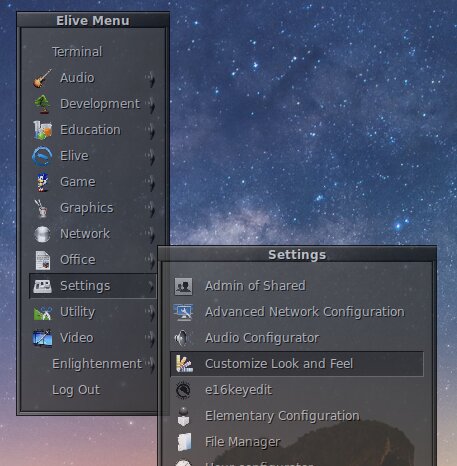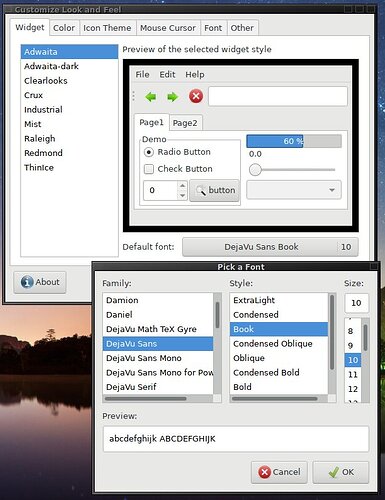This little howto explains how to change your font sizes on E16, to satisfy better your needs and screen types
Update: the new beta versions includes now by default an optimal font size configuration
Some points to consider:
- It is strongly suggested to configure them at the smallest size that your eyes can comfortably read
Applications Font
First, run the Customize Look and Feel Application:
After, configure the Default Font and select the desired size:
Apply your changes
Note: If you don't see the changes to take effect, you must logout from the desktop to have it correctly reloaded
E16 Font settings
For that, you would need to hack your own E16 theme ![]() but don't worry, its very easy!
but don't worry, its very easy! ![]()
First: make a copy to your desired theme to modify to your local home themes, with a rebranded name! for example:
cp -a /usr/share/e16/themes/Elive_Dark ~/.e16/themes/mytheme1
On this example you will have a copy of the entire directory of the theme to your E16 home settings named mytheme1
- note: spaces are not allowed for these directory names, you must use the _ character
Next, edit the Fonts configuration file:
scite ~/.e16/themes/mytheme1/fonts.pango.cfg
Basically you just need to change the number, which is the font-size value, for example for the entries like default, border, menu...
Save the file and reload your E16 desktop with the combo "Ctrl + Alt + End" (or just logout)
Enjoy your new fonts settings ![]()
- note: there's multiple font configuration files, but pango is the used by default that gives smooth looking fonts
Other font settings:
You may not need to configure these, but just in case:
Terminal:
To configure your terminology terminal, just right click on it and search these settings
Note: Since Terminology is an elementary application, changing the setting on elementary it will also affect terminology!
Elementary:
Run elementary_config from a terminal and change the Scale value