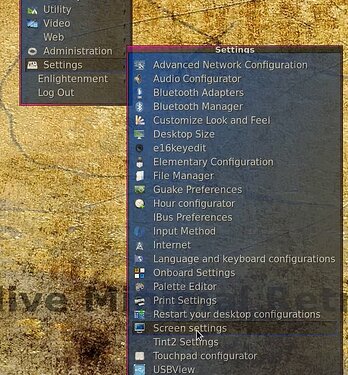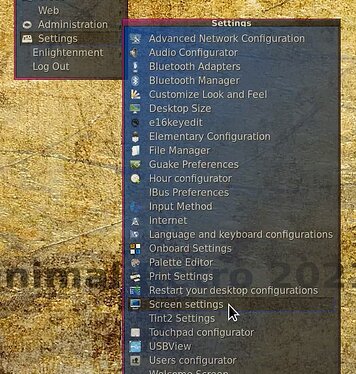If you want to have a better or personalized scaled desktop the best thing to use is the excellent "elive-scale-desktop" application available from the settings menu.
but if you want to solely have a big cursor because i.e you want to work outside but find it hard to see the cursor in the sunlight. Then you could change the cursor/icon theme to a type that has bigger cursors, which actually is kind of fiddly especially for a temporary situation..... or:
- you could just edit the ~/.Xdefaults file to enlarge it.
The simplest way is to fire up a terminal (in time we could create a little app for this) and type the following:
sed -i -e '/Xcursor.size:/d' "$HOME/.Xdefaults"
which is to remove any previous Xcursor.size setting, after that you could enter:
echo "Xcursor.size: 48" >> "$HOME/.Xdefaults"
or any other size you want instead of the 48 used in the example here.
To have the large cursor show up, you will have to restart X11 by logging out and back in again.
And if you want the default size back just repeat the first command, which will remove the Xcursor.size entry from ~/.Xdefaults.and ...... restart X11. ![]()
Cursor at 48 opposed to 24 in above pic.
Note:
If for some reason your setup is reluctant to change the cursor size, play around with "elive-scale-desktop" and/or "Customize Look and Feel" and it's settings.