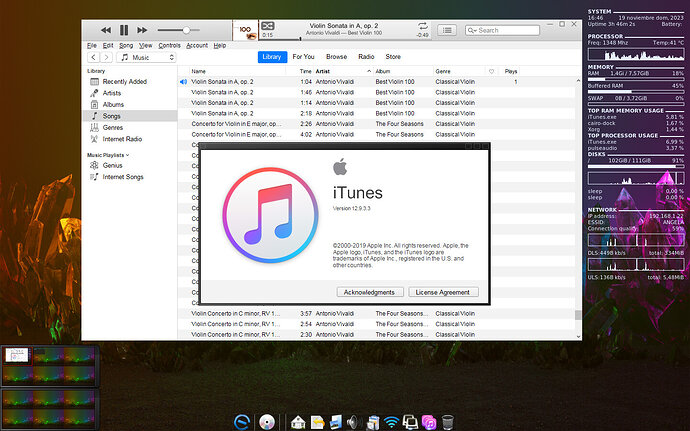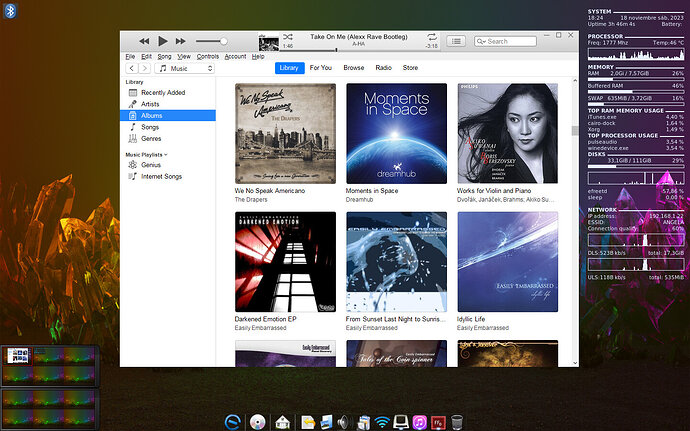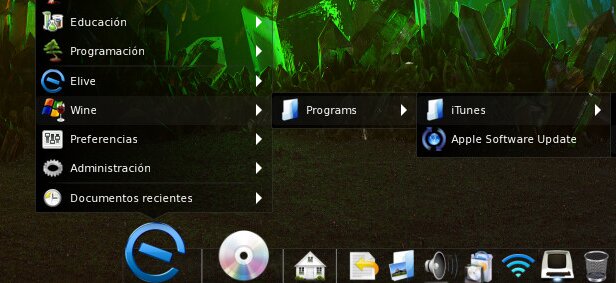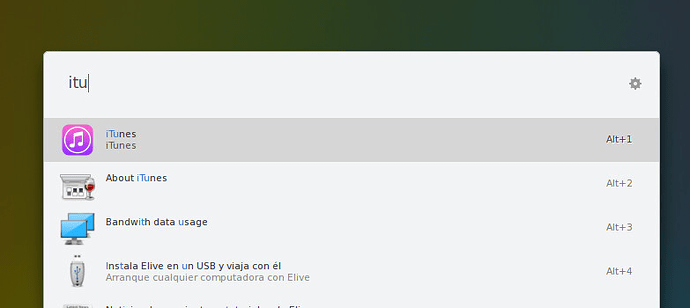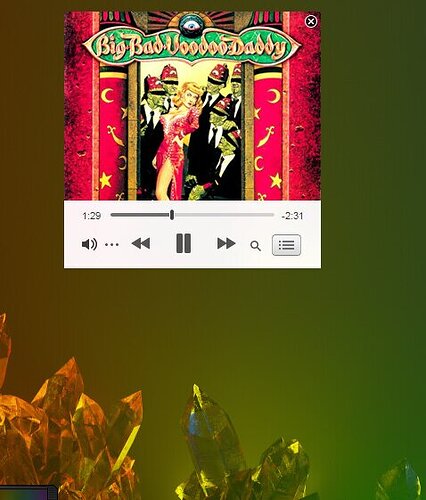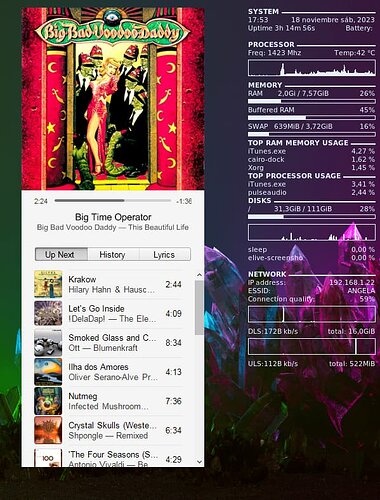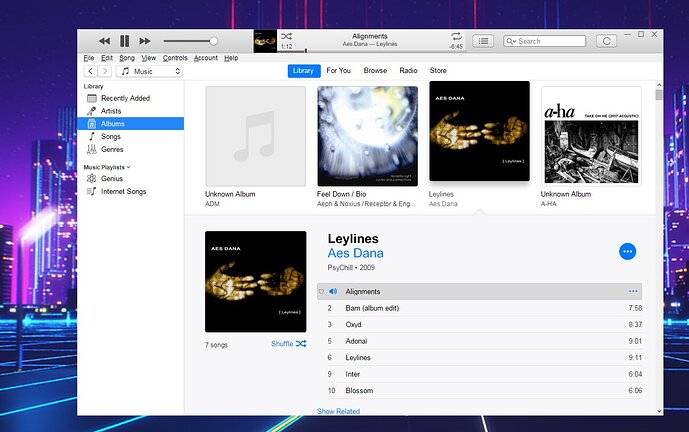This is a simple tutorial that you can follow in order to install successfully iTunes on Linux:
Note: we are not recommending to install privative software, and not this type of way to run applications on Linux too, this is just a tutorial about how to install iTunes on Linux for those who want to experiment with it, or to use it own their own risk. Note also that this software takes around 1GB of extra ram resources while running
Versions used:
- Elive 3.8.39 bookworm
- iTunes 32 bit 12.9.3, specifically
Installation:
First you need to set up Wine to correctly accept iTunes, for that you need to use the 32bit version of wine (and also iTunes 32bit), configure it to be on Windows 10 mode and install the missing "gdiplus" dll library. Finally, install iTunes 32bit and start using it.
Install dependencies:
apui wine wine32 winetricks fonts-wine libosmesa6
Set your terminal environment to use the 32 bit of wine:
export WINEPREFIX=~/.wine32
export WINEARCH=win32
Set your windows version:
winecfg -v win10
Install the missing DLL of "gdiplus"
winetricks gdiplus
Tip: to know when an application needs a specific DLL you can see them on the terminal in messages like: err:module:import_dll Library MFC42.DLL (which is needed by L"program.exe") not found
Now, Download the iTunes installer from the official website, make sure you pick the 32bit version
Important: Seems like the update official versions of iTunes gives a black window, so better to download the 12.9.3 version specifically, ![]() you can found it in places like here
you can found it in places like here
It is important to run the installer from your terminal instead of double-clicking the download file, this is because in your terminal you are forcing to use the 32bit wine with the previously set variables:
wine "$HOME/Downloads/iTunes_(32bit)_v12.9.3.exe"
Optional:
- Change the default icon to a more beautiful one editing the file: ~/.local/share/applications/wine/Programs/iTunes/iTunes.desktop
Example:
wget -O ~/.local/share/icons/hicolor/256x256/apps/itunes.png "https://icon-icons.com/downloadimage.php?id=31097&root=294/PNG/256/&file=iTunes_Store_31097.png"
sed -i -e 's|^Icon=.*|Icon=itunes|g' ~/.local/share/applications/wine/Programs/iTunes/iTunes.desktop
rm -fr ~/.local/share/applications/wine/Programs/iTunes/About\ iTunes.desktop
- Remove temporary directories (see descriptions):
# Cleanup (remove) the downloads of winetricks from the cache:
rm -rf ~/.cache/winetricks
# If you are using ONLY THIS wine installation, you can remove the temporary 64bit directory of wine since we will only use the .wine32 one, it will save 1,5 gb:
rm -rf ~/.wine/
Enjoy !
After you have successfully installed it, it will appear in your applications lists:
Notes:
Open source alternatives:
If you are a developer and feel motivated you can try to revive the Nightingale (previously Songbird) music player which was the perfect alternative to iTunes, with many features as smart playlists, and/or conditions in the playlists, ratings saved on the files, and a very full-featured interface to enjoy your music the best way.
Howto's:
If you want to play with Wine and write howto's like this one this is very welcome, so we can show on the Elive website a list of compatible software that common windows users can still have on linux, remember that this is one the biggest reasons some people don't want to move from windows to linux, "they cannot use X windows application", so having a small list of examples can motivate these people to try the switchign