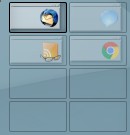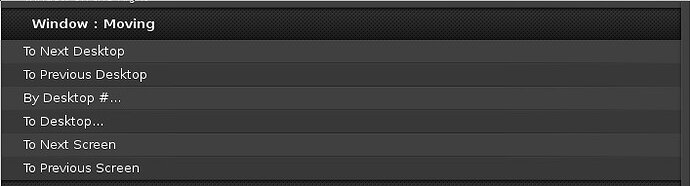I am using ELive on 2 screens
From time to time I move Apps to other Virtual Desktop to fit my needs.
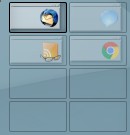
Something i was using a lot on Ubuntu is moving an app, from the left to right screen withmy keyboard...
The feature is there in Keyboard shortcuts (KEY BINDINGS) but does't work for me...
The biggest clue which will help you here is the tooltip which appears when you right-click the title bar and the Move to… appears, and when you mouse over that tooltip it expands further to list possible destinations for the window, as enlightenment understands it, so you might see the choices like 0, 1,0 followed by 0, 1, 1, then 1, 1, 0 and 1, 1, 1, etc. (I am relying on memory right now because I am not using elive at the moment – but neither do I have dual screen setup on e)
The keybinding can be made to work, if it worked on that other distro. Does the leftmost screen continue to the right (sometimes called span or Big Desktop) or are they independent of each other (separate panels for each one)?
Fortunately in Elive there’s a lot of different ways to do things, you can pick your preferred choice, for work faster the best is hotkeys
There’s a list of ways that I can think of doing it:
- Iconify window, move to another desktop, de-iconify window (can be made with hotkeys)
- exposé (compiz/ecomorph effect) and move / re-arrange your windows (can be triggered with hotkey or from the extra-menu in the windows-bars)
- right click in window-bar as @she_dyed said, select the option
- create your custom hotkey, as @jfbourdeau posted
- use the “send” icon button in the extra window-bars (sends window to the next desktop)
- move your windows in the pager directly with your mouse
- same, but using the middle-button mouse (moves all the windows of that desktop, instead of a single one, much better for arrange desktops!)
- drag the window to the desktop-limits to move it to the next one (this will require configure your desktop to allow it, i dont remember where heh!)
What more? lol
1 Like