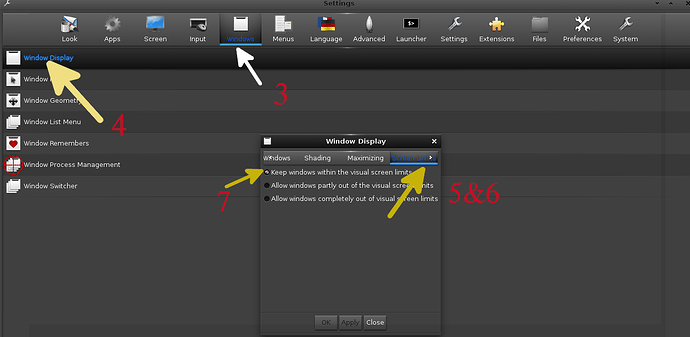Some programs keep drawing their windows beyond the edges of my screen. I cannot reach the buttons or tabs in those hidden areas. Dragging the window with Ctrl Alt mouse middle click doesnot work. Some times i use Tab + return to blindly get that window action excuted buy its a hit and miss. Changing the screen resolution to the smallest sizes which eventually draws all the window into view results in such tiny print i have to squint my eyes to use the computor. Any solutions out their to atleast resize the window or drag it view. Ps I disabled all multiple screens, just have one
Next to the drag to resize option on the top edge of the window as well as the bottom left right hand corner:
If you're using E23 you'll have the option of right-clicking on the top window bar and choosing "window", it shows the options "maximize" has but also option to "resize with key-board" and once doing that to one's content: Also the option "remember" to have it opening in that size a next time.
Otherwise there's always the F11 (fullscreen) option available to access lost buttons.
On E16 i have the impression that the Alt, Ctrl and middle click option indeed has disappeared. 
it does ? ![]() can somebody confirms is not working anymore? i dont see a reason of why not, the option has not been removed
can somebody confirms is not working anymore? i dont see a reason of why not, the option has not been removed
Just checked .... doesn't work anymore. 
The Alt is not recognized i.e it works like Ctrl, middle-mouse button and zooms in/out.
This doesnt work well with PrntScrn generated screenshot window. You have to combine the keys in this order instead:
- Right click the top window bar
- Choose window
- Unmaximize
- Repeat step 1 and 2
- Select Move with Keyboard (Resize with keyboard does not work)
- Press Keyboard arrow up to shift the whole window upwards to show the "save" button. ( Unfortunately you end up loosing access to the top window bar: but at least you can now save your screenshot)
Maximized windows indeed can never be moved or resized, it;s the name of the beast. ![]()
It does but the steps are so minimal (pixel by pixel) that it's hard to see. The little counter in the middle is an indication of action. Just keep holding the arrow button.
There's a design flaw there ..... it should allow for blindly saving with a key combo like Ctrl - s.
If you got as far as 6. you can catch the bottom right corner and drag it to resize. the window.... and afterwards don't forget to "remember" size and position.
Sorry I should have made it clear: Resize with keyboard upwards( arrow up) stops before having the bottom limit of the window entering the laptop screen border . so you still dont get to see the buttons you need to press to save the screenshot. Like you said; a app design failure
And what happens if you set the window to remember size and position, subsequently close it, take a new screenshot and resize that remebered window??
With that I meant the buttons not having a key-combo counterpart. The windoow size is related to screen settings like zoom factoor, resolution and so....that built-in definitely isn't 100% yet.
Discovered another partial solution to the window border beyond the screen edge problem:
Steps: See pictures below
- Left Click the Desktop's blank background to open the main menu dropdown list or go to the shelf at the bottom and click the Main menu arrow up at the extreme left of the shelf
- Go the bottom of the menu and click settings
- Select the Windows Tab the fifth tab from the left at the top
- Select and click the first entry labled 'Windows Display'
- The dialog box which pops up . Go to the extreme right of the top bar click the arrow point to the right to scroll through the tabs and reveal the tabs at the extreme right.
- The last tab is labeled " Screen Limits". There are three entries in this tab
- Select the first one which says " Keep windows within visual screen limits". and voila the windows get redrawn to fit your screen settings

Very good! 
Hadn't found that one yet.
It works for me... ![]()
My solution is to either do Alt Ctrl Middle Click (to move the window around) or, if the window is too big for my monitor and that's why this problem occurs, I do Ctrl Alt M which is "smart resize".
evidently it doesn't.
Alt, Ctrl and middle-click is supposed to resize ..... NOT "move" the window.
Ah. Missed that.