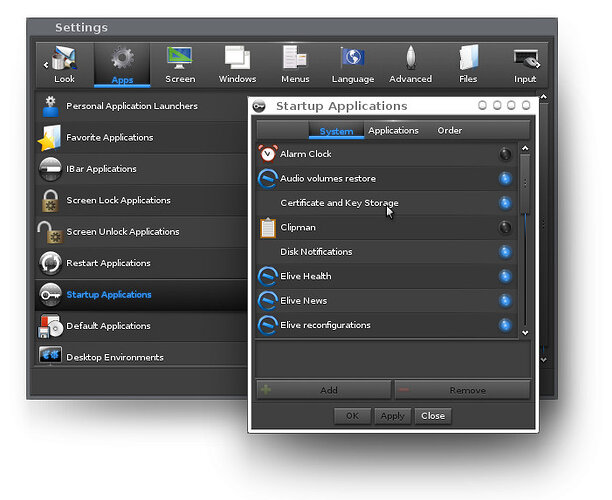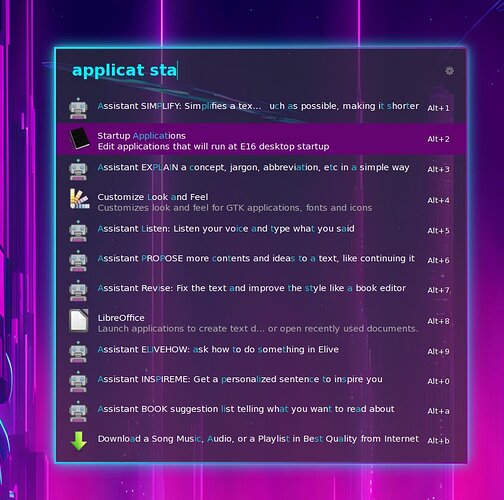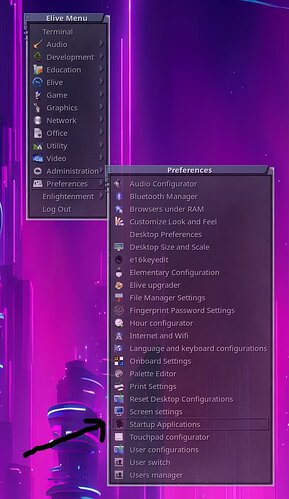Depending on the version of Enlightenment that you are using, you can configure your startup applications in one way or another:
E17 or newer:
Stable versions of Elive up to the version 3.0
For a recent version of Enlightenment (E17 and higher), it is very simple and you have it directly on the Settings menus:
As you can see, you can add system-made features for your desktop, normal applications, and change the order to start them
E16
Beta versions of Elive between 3.1.0 and 3.9.0, or special builds featuring the E16 desktop
This desktop is very differently made internally and it doesn't include such features by default, but Elive integrated it perfectly so you can enjoy it
When a new desktop configuration is created, it includes a tip about how to edit these startup applications, but in case that you missed it, is so simple as editing a file like this:
scite ~/.e16/startup-applications.list
How does this file work? very simple:
- each line is a launcher or application to run
- you can comment a line with the # char in order to temporarily ignore a launcher
- you can add any command to run with your desired parameters
- you can add also the full address of a .desktop file, which is a common standard of a launcher of applications
- you can include system-made startup applications in the same way including its .desktop location, they are in /etc/xdg/autostart/ and there are some examples already included in that conf file
E2* (testing)
There's a separate howto for that here: How to launch an application on desktop startup (E24)
Updates:
For E16:
A new gui application is included now (3.8.50+):
from "Ctrl + Space" :
or from left click in the desktop to show applications: